Learn how to create a responsive navbar for your website with Bootstrap. Explore Bootstrap's Navbar component and customize it to fit your needs.
Demystifying Bootstrapping: A Closer Look at the Bootstrap Navbar
Welcome to the world of web development, where every element plays a crucial role in creating a seamless user experience. Today, we're diving deep into the realm of bootstrapping and demystifying one of its most essential components - the Bootstrap Navbar. Whether you're a seasoned developer or just starting your coding journey, understanding the ins and outs of this versatile navigation bar is vital for crafting intuitive and visually appealing websites. In this article, we'll unravel the secrets behind the Bootstrap Navbar, exploring its purpose, features, and customization options. So, if you're ready to elevate your web design skills and create stunning, user-friendly interfaces, let's embark on this journey together. Get ready to discover how the Bootstrap Navbar empowers developers to create responsive, mobile-friendly websites that captivate and engage users across all devices. Let's dive in!
What is a Bootstrap Navbar?
The Bootstrap Navbar is a fundamental component of the Bootstrap framework, designed to enhance the navigation experience for users. It provides a responsive and flexible navigation bar that adapts to different screen sizes, making it ideal for creating websites that are accessible on desktops, tablets, and smartphones. The Navbar is typically positioned at the top of a webpage and contains various elements, such as brand logos, navigation links, dropdown menus, search bars, and more.
One of the key advantages of using the Bootstrap Navbar is its simplicity. With just a few lines of code, developers can quickly implement a fully functional navigation bar that not only looks great but also improves the overall user experience. The Navbar comes with built-in styles and classes that can be easily customized to match the design aesthetics of any website. Whether you're working on a personal blog, an e-commerce store, or a corporate website, the Bootstrap Navbar provides a solid foundation for creating an intuitive and visually appealing navigation system.
Benefits of using a Bootstrap Navbar
There are several benefits to using the Bootstrap Navbar in your web development projects. Firstly, the Navbar offers excellent cross-browser compatibility, ensuring that your website looks and functions consistently across different browsers such as Chrome, Firefox, Safari, and Internet Explorer. This saves developers valuable time and effort, as they don't have to spend hours fixing compatibility issues.
Secondly, the Bootstrap Navbar is fully responsive, meaning it automatically adjusts its layout and appearance based on the screen size of the device being used. This is crucial in today's mobile-first era, where more and more users access websites on their smartphones and tablets. With the Navbar, you can create a seamless and user-friendly experience for visitors, regardless of the device they're using.
Another benefit of using the Bootstrap Navbar is its extensive documentation and community support. Bootstrap is one of the most popular front-end frameworks, with a vast community of developers who actively contribute to its development and provide support to fellow coders. This means that if you encounter any issues or have questions about implementing the Navbar, you can easily find solutions and guidance from the community.
In addition to these benefits, the Bootstrap Navbar also offers a range of customization options, making it easy to match the design of your website. With just a few modifications to the Navbar's classes and styles, you can change its appearance, add animation effects, adjust colors and fonts, and much more. This level of flexibility allows developers to create unique and visually appealing navigation bars that reflect the branding and design aesthetics of their websites.
Anatomy of a Bootstrap Navbar
To understand how the Bootstrap Navbar works, let's take a closer look at its anatomy. The Navbar consists of several components, each serving a specific purpose in the navigation system. Here are the key components of a typical Bootstrap Navbar:
1. Container: The container wraps the entire Navbar and provides a fixed width for the navigation bar. It ensures that the Navbar remains centered and aligned properly on the page.
2. Navbar Brand: The Navbar Brand is typically placed on the left side of the Navbar and contains the logo or brand name of the website. It serves as a clickable link that navigates users back to the homepage.
3. Navbar Toggler: The Navbar Toggler is a button that appears when the screen size is reduced, indicating that the Navbar is collapsed. When the button is clicked, the Navbar expands, revealing the navigation links and other components.
4. Navbar Collapse: The Navbar Collapse is a container that holds the navigation links and other components. When the screen size is reduced, the Navbar Collapse is hidden, and the navigation links are accessible through the Navbar Toggler.
5. Navigation Links: The navigation links are the main elements of the Navbar. They are typically displayed as a horizontal list and serve as clickable links that navigate users to different sections or pages of the website.
6. Dropdown Menus: Dropdown menus are used to display additional navigation options. When a user hovers over a dropdown menu, a list of additional links or content is revealed, providing a hierarchical navigation structure.
Understanding the anatomy of a Bootstrap Navbar is essential for effectively customizing and modifying its layout and appearance. By targeting specific components, developers can create unique navigation bars that meet the specific requirements of their websites.
Customizing the Bootstrap Navbar
The Bootstrap Navbar provides a wide range of customization options, allowing developers to create navigation bars that perfectly align with their design vision. Here are some of the key customization options available for the Bootstrap Navbar:
1. Color Scheme: The Navbar's color scheme can be easily customized by modifying the background color, text color, and link color. This allows developers to match the Navbar with the overall color palette of the website or create a contrast that highlights the navigation bar.
2. Font and Typography: The font and typography of the Navbar can be adjusted by modifying the font family, font size, and font weight. This allows developers to create a cohesive visual identity by aligning the Navbar's typography with the rest of the website's text.
3. Logo and Branding: The Navbar Brand component can be customized by adding a logo or brand name. By uploading a custom logo or using a custom font for the brand name, developers can create a strong brand presence within the navigation bar.
4. Animation Effects: The Navbar can be enhanced with animation effects such as fade-ins, slide-ins, or dropdown animations. These effects can be added using CSS or JavaScript, providing an interactive and engaging user experience.
5. Positioning: The position of the Navbar can be adjusted by modifying its CSS classes. By default, the Navbar is positioned at the top of the page, but it can also be fixed to the top or bottom of the viewport, or even placed within a container.
By leveraging these customization options, developers can create navigation bars that align with their design goals and enhance the user experience. The level of customization available with the Bootstrap Navbar makes it a versatile tool for creating visually appealing and user-friendly websites.
Adding navigation links to the Bootstrap Navbar
Navigation links are an essential part of any navigation bar, including the Bootstrap Navbar. They allow users to navigate between different sections or pages of a website, providing a seamless browsing experience. Adding navigation links to the Bootstrap Navbar is a straightforward process that involves modifying the HTML markup and applying the appropriate Bootstrap classes.
To add navigation links to the Navbar, follow these steps:
1. Open your HTML file in a text editor or an integrated development environment (IDE) such as Visual Studio Code or Sublime Text.
2. Locate the Navbar component in your HTML code. It should be enclosed within a `nav>` tag and have the appropriate Bootstrap classes applied.
3. Inside the Navbar component, add a `ul>` (unordered list) element to hold the navigation links. Each link should be wrapped within an `li>` (list item) element.
4. Within each `li>` element, add an `a>` (anchor) element with the appropriate href attribute. The href attribute specifies the URL or the target location of the link.
5. Provide a meaningful text or label for each link between the opening and closing `a>` tags. This text will be displayed as the clickable link in the navigation bar.
6. Repeat steps 3 to 5 for each navigation link you want to add. You can add as many links as needed to accommodate the navigation requirements of your website.
7. Save the HTML file and open it in a web browser to see the updated Navbar with the navigation links.
By following these steps, you can easily add navigation links to the Bootstrap Navbar and create a fully functional navigation system for your website. Remember to test the links to ensure they navigate users to the correct pages or sections.
Responsive design with the Bootstrap Navbar
One of the standout features of the Bootstrap Navbar is its responsiveness. The Navbar automatically adjusts its layout and appearance based on the screen size of the device being used. This ensures that your website looks great and functions seamlessly on desktops, tablets, and smartphones.
To achieve responsive design with the Bootstrap Navbar, the framework provides several classes that control the visibility and behavior of the Navbar at different screen sizes. Here are some of the key classes used for responsive design:
1. `.navbar-expand`: This class is applied to the Navbar component and defines whether the Navbar should expand or collapse at different screen sizes. By default, the Navbar is collapsed and displays a Toggler button on smaller screens. When the Toggler button is clicked, the Navbar expands, revealing the navigation links.
2. `.navbar-toggler`: This class is applied to the Toggler button and defines its appearance and behavior. The Toggler button is only visible on smaller screens and serves as a trigger to expand or collapse the Navbar.
3. `.navbar-collapse`: This class is applied to the Navbar Collapse component and defines its behavior. The Navbar Collapse is hidden by default and expands when the Toggler button is clicked. It contains the navigation links and other components that should be hidden on smaller screens.
4. `.navbar-nav`: This class is applied to the `ul>` element that holds the navigation links. It ensures that the links are displayed as a horizontal list on larger screens and as a vertical list on smaller screens.
By utilizing these classes, developers can create a responsive and mobile-friendly Navbar that adapts to different screen sizes. This ensures that users can easily navigate through the website, regardless of the device they're using.
Examples of websites using the Bootstrap Navbar
The Bootstrap Navbar is widely used by developers across the globe to create visually appealing and intuitive navigation bars. Here are a few examples of websites that effectively utilize the Bootstrap Navbar:
1. [Airbnb](https://www.airbnb.com): Airbnb's website features a sleek and minimalistic Navbar that seamlessly blends with the overall design. The Navbar includes the company logo, search bar, navigation links, and user account options. It provides a user-friendly navigation experience and ensures easy access to different sections of the website.
2. [Spotify](https://www.spotify.com): Spotify's website showcases a creative and interactive Navbar that enhances the overall user experience. The Navbar includes the company logo, search bar, navigation links, and user account options. It features a smooth animation effect when scrolling, creating a visually captivating effect.
3. [GitHub](https://github.com): GitHub's website utilizes a clean and functional Navbar that allows users to easily navigate through the platform's extensive repositories. The Navbar includes the GitHub logo, search bar, navigation links, and user account options. It provides a seamless browsing experience for developers and showcases the power of the Bootstrap Navbar in a developer-centric environment.
These examples demonstrate the versatility and effectiveness of the Bootstrap Navbar in creating navigation bars that are both visually appealing and user-friendly. By studying these examples, developers can gather inspiration and insights into how they can leverage the power of the Bootstrap Navbar in their own projects.
Bootstrap Navbar alternatives
While the Bootstrap Navbar is a popular and powerful tool for creating navigation bars, there are also alternative solutions available that offer different features and customization options. Here are a few alternatives to the Bootstrap Navbar:
1. [Foundation](https://foundation.zurb.com): Foundation is another popular front-end framework that provides a range of navigation options, including responsive navigation bars. Foundation offers a flexible and customizable navigation component called the Top Bar, which allows developers to create navigation bars with different layouts and styles.
2. [Material-UI](https://material-ui.com): Material-UI is a React component library that implements Google's Material Design guidelines. It provides a Navigation Drawer component, which is an alternative to the traditional Navbar. The Navigation Drawer slides in from the side of the screen and displays the navigation links and other components.
3. [Tailwind CSS](https://tailwindcss.com): Tailwind CSS is a utility-first CSS framework that provides a set of pre-built components, including navigation bars. With Tailwind CSS, developers can easily create navigation bars with various styles and layouts by combining utility classes.
These alternatives offer different approaches to creating navigation bars and provide additional customization options beyond what the Bootstrap Navbar offers. Depending on the specific requirements of your project, you may find that one of these alternatives better suits your needs.
Conclusion
In conclusion, the Bootstrap Navbar is a powerful and versatile component that empowers developers to create visually appealing and user-friendly navigation bars. Its simplicity, responsiveness, and extensive customization options make it a valuable tool for web development projects of all sizes. By understanding the purpose, features, and customization options of the Bootstrap Navbar, developers can create seamless and engaging user experiences that captivate users across all devices.
So, whether you're a seasoned developer looking to enhance your web design skills or a beginner just starting your coding journey, the Bootstrap Navbar is a valuable addition to your toolkit. With its intuitive implementation and comprehensive documentation, you can quickly learn how to leverage the power of the Bootstrap Navbar and create stunning websites that leave a lasting impression on your users.
Now that you have a deeper understanding of the Bootstrap Navbar, it's time to put your knowledge into practice. Start experimenting with the Navbar's customization options, explore different design possibilities, and create navigation bars that perfectly align with your website's design vision. Remember, the Navbar is not just a navigation tool; it's an opportunity to engage and captivate your users from the moment they land on your website.
So, go ahead and embrace the power of the Bootstrap Navbar. Elevate your web design skills, create user-friendly interfaces, and embark on a journey of crafting visually stunning websites that leave a lasting impact. Happy coding!
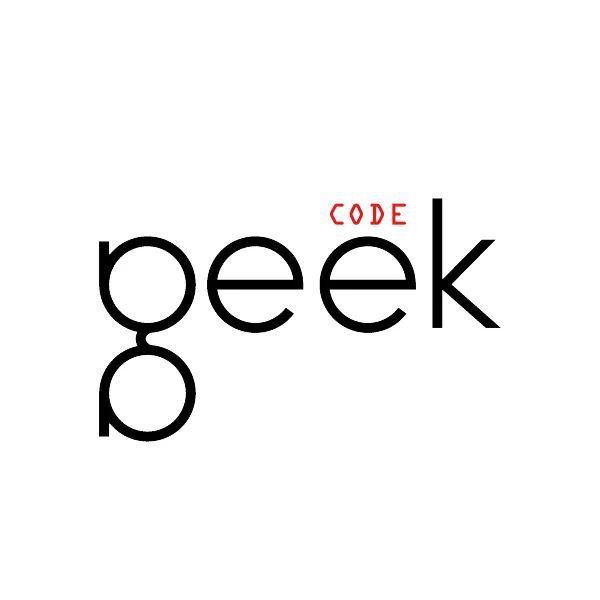
.png)
.png)
.png)